 176
176
Any files are being saved to One Drive > One drive automatically will cover the following folders automatically, as long as you are signed into One Drive:
- Documents
- Pictures
- Desktop
You can verify that things are being backed up by one drive by checking in the lower right corner of your desktop screen and clicking on the small blue cloud icon. If the blue cloud icon is not visible, it may be hidden and you will see it when clicking the small carrot shaped arrow in the bottom right corner of the screen.
When clicking the blue cloud a window will appear like in the screenshot, if you see the “Your files are Synced” message and you are storing all of your files in either SharePoint, or one of the three folders above everything will carry over when you sign into the new PC:
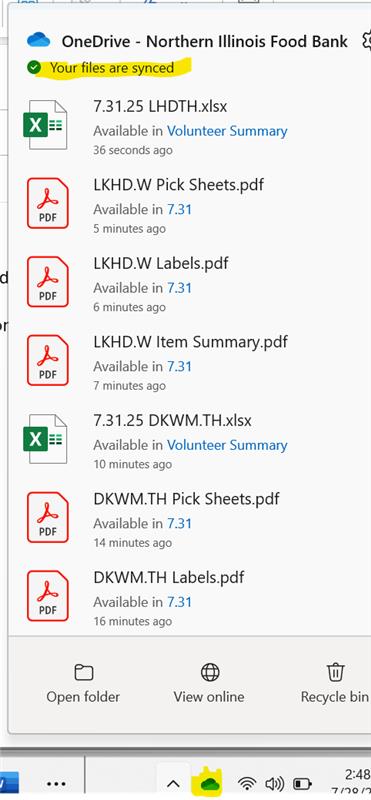
If anyone has questions about OneDrive or gets any kind of save/sync errors when moving files to one of those places to be backed up by One Drive don’t hesitate to reach out with any questions and we can assist with making sure everything will carry over.




